Test in production without watermarks.
Works wherever you need it to.
Get 30 days of fully functional product.
Have it up and running in minutes.
Full access to our support engineering team during your product trial
This article will use IronPDF for Python to create simple PDF documents from templates.
IronPDF is a powerful Python library that revolutionizes the way developers interact with PDF documents. Designed to simplify the creation, editing, and manipulation of PDF files, IronPDF empowers Python programmers to effortlessly integrate sophisticated PDF functionalities into their applications. Whether it's generating PDFs from scratch, converting HTML content into high-quality PDFs, or merging, splitting, and editing existing PDFs, IronPDF's comprehensive set of tools and APIs offer an intuitive and efficient solution. With its user-friendly interface and extensive documentation, IronPDF opens up a world of possibilities for developers seeking to harness the full potential of PDFs in their Python projects, making it an invaluable asset in the realm of document management and automation.
Generating a PDF from a template in Python requires the following prerequisites to be in place:
IronPDF Library: To install the IronPDF library, use pip, the Python package manager. Open your command-line interface and execute the following command:
pip install ironpdfpip install ironpdfHere are the steps to create a new Python Project in PyCharm.
To create a new Python project open PyCharm, go to "File" in the top menu and click on "New Project".
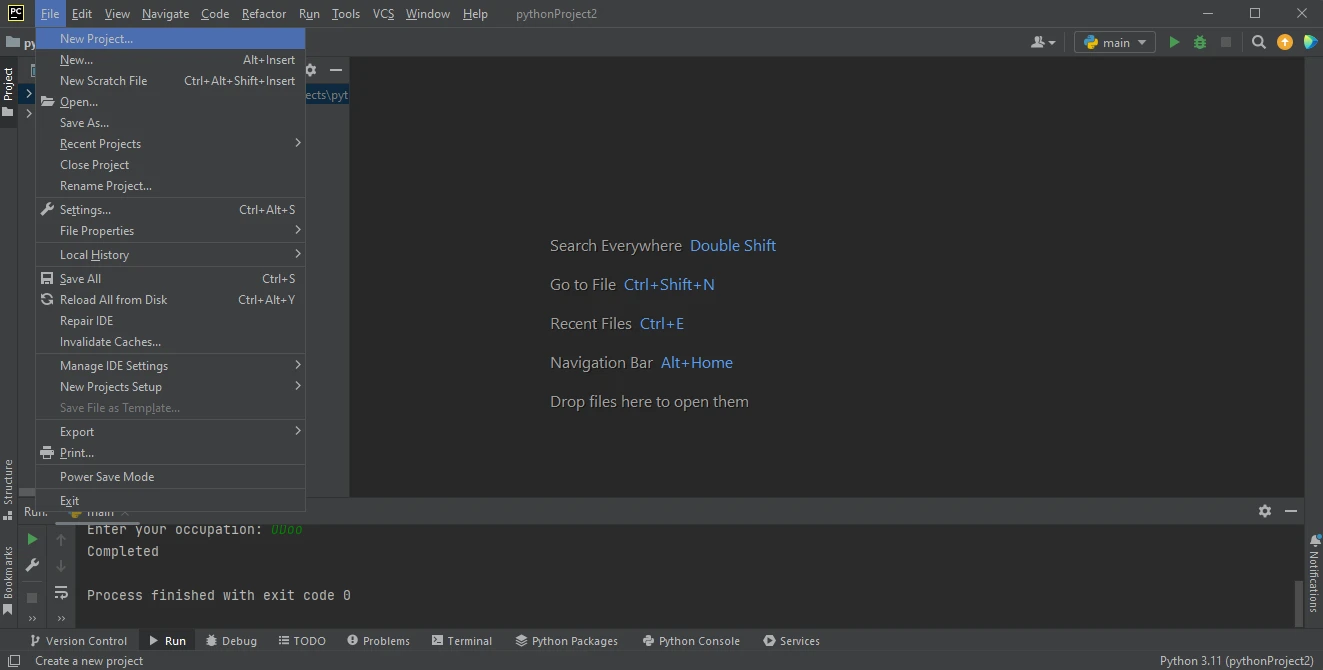 PyCharm IDE
PyCharm IDE
A new window will appear where you can specify the project's environment and location. After selecting the environment click on the Create button.
 Create a new Python project in PyCharm
Create a new Python project in PyCharm
To install IronPDF, just open the terminal and run the following command pip install ironpdf and press enter. The terminal output should look like this.
 Install the IronPDF package
Install the IronPDF package
This section will explain how to generate PDF documents from HTML templates using input data from the console to create PDF files.
Firstly, import some dependencies for creating PDF files.
# Import the required classes from the libraries
from ironpdf import ChromePdfRenderer
from jinja2 import Template# Import the required classes from the libraries
from ironpdf import ChromePdfRenderer
from jinja2 import TemplateNext, declare renderer as a ChromePdfRenderer object and use it to render HTML templates.
# Create a renderer object to generate PDFs
renderer = ChromePdfRenderer()# Create a renderer object to generate PDFs
renderer = ChromePdfRenderer()Now, create an HTML template document for reusable purposes to create PDF files. Just create a new variable and populate it with HTML content containing placeholders.
# Define an HTML template with placeholders for dynamic data
html_template = """
<!DOCTYPE html>
<html>
<head>
<title>{{ title }}</title>
</head>
<body>
<h1>{{ title }}</h1>
<p>
Hello, {{ name }}! This is a sample PDF generated from a template using IronPDF for Python.
</p>
<p>
Your age is {{ age }} and your occupation is {{ occupation }}.
</p>
</body>
</html>
"""# Define an HTML template with placeholders for dynamic data
html_template = """
<!DOCTYPE html>
<html>
<head>
<title>{{ title }}</title>
</head>
<body>
<h1>{{ title }}</h1>
<p>
Hello, {{ name }}! This is a sample PDF generated from a template using IronPDF for Python.
</p>
<p>
Your age is {{ age }} and your occupation is {{ occupation }}.
</p>
</body>
</html>
"""With the design template ready, write code that will take input from the user and store it in a dictionary.
# Gather input from the user
title = input("Enter the title: ")
name = input("Enter your name: ")
age = input("Enter your age: ")
occupation = input("Enter your occupation: ")
# Store the input data into a dictionary for rendering the template
data = {
"title": title,
"name": name,
"age": age,
"occupation": occupation
}# Gather input from the user
title = input("Enter the title: ")
name = input("Enter your name: ")
age = input("Enter your age: ")
occupation = input("Enter your occupation: ")
# Store the input data into a dictionary for rendering the template
data = {
"title": title,
"name": name,
"age": age,
"occupation": occupation
}Further, the code below will integrate the data into the template document and render HTML templates using the IronPDF renderer object created earlier. Finally, save the PDF file using the SaveAs method.
# Create a Template object with the HTML structure
template = Template(html_template)
# Render the template with the user-provided data
html_content = template.render(**data)
# Generate the PDF from the rendered HTML content
pdf = renderer.RenderHtmlAsPdf(html_content)
# Save the generated PDF to a file
pdf.SaveAs("output.pdf")# Create a Template object with the HTML structure
template = Template(html_template)
# Render the template with the user-provided data
html_content = template.render(**data)
# Generate the PDF from the rendered HTML content
pdf = renderer.RenderHtmlAsPdf(html_content)
# Save the generated PDF to a file
pdf.SaveAs("output.pdf")With that, the code to create PDF files dynamically is completed. Let's run the code to see the output.
After running the code, it will ask for the following inputs from the user.
 The console requires additional input from user
The console requires additional input from user
Enter the inputs one by one and press enter after each input. Once all four inputs are entered, it will generate a PDF file.
 The output PDF file
The output PDF file
Now, rerun the program and try different inputs.
 The console with different input
The console with different input
As you can see below, the output file format is the same, but it is updated with the new inputs.
 The new output PDF file
The new output PDF file
For more information on how to create, modify and read PDF in Python using IronPDF, please visit the documentation page.
In the world of programming and document automation, Python's utilization of the IronPDF library for rendering PDF documents from templates has revolutionized document management and workflow efficiency. This powerful combination empowers developers to effortlessly create tailored PDF files, such as invoices, reports, and certificates, enhancing productivity and user experience. The seamless integration of IronPDF's comprehensive tools and APIs within Python projects enables developers to handle PDF generation, editing, and manipulation tasks with ease, streamlining the development process and ensuring consistent, polished outputs. Python's versatility, coupled with IronPDF's capabilities, makes this dynamic duo an indispensable asset for any developer seeking efficient and automated PDF document solutions. Additionally, it is possible to use the same technique to create PDFs from CSV files by editing your Python code accordingly.
As you may notice, the output files are watermarked. You can easily remove them by purchasing a license. The Lite package comes with a perpetual license, a 30-day money-back guarantee, a year of software support, and upgrade possibilities. IronPDF also offers a free trial license.
IronPDF for Python is a powerful library designed to simplify the creation, editing, and manipulation of PDF files. It empowers Python developers to integrate sophisticated PDF functionalities into their applications.
To use IronPDF in Python, you need a compatible Python installation (Python 3.0 or above), the .NET 6.0 SDK, and the IronPDF library, which can be installed using pip.
You can install IronPDF in Python by running the command 'pip install ironpdf' in your command-line interface.
To create a new Python project in PyCharm, open PyCharm, go to 'File' in the top menu, and click on 'New Project'. Specify the project's environment and location, then click on the 'Create' button.
IronPDF can generate PDFs from HTML templates by using the ChromePdfRenderer object to render HTML content into a PDF. You can define an HTML template with placeholders and render it with dynamic data to generate a PDF.
To generate a PDF using IronPDF and dynamic input data, you gather input from the user, render the HTML template with the input data, generate the PDF using the ChromePdfRenderer, and save the PDF file.
Yes, IronPDF can be used to create PDFs from CSV files by editing your Python code to read CSV data and render it into an HTML template for PDF generation.
To remove watermarks from output PDFs generated by IronPDF, you can purchase a license. The Lite package offers a perpetual license, a 30-day money-back guarantee, a year of software support, and upgrade possibilities.